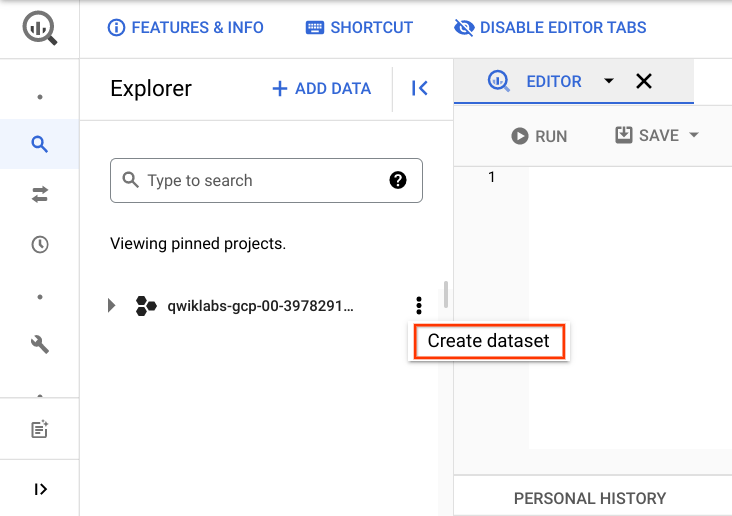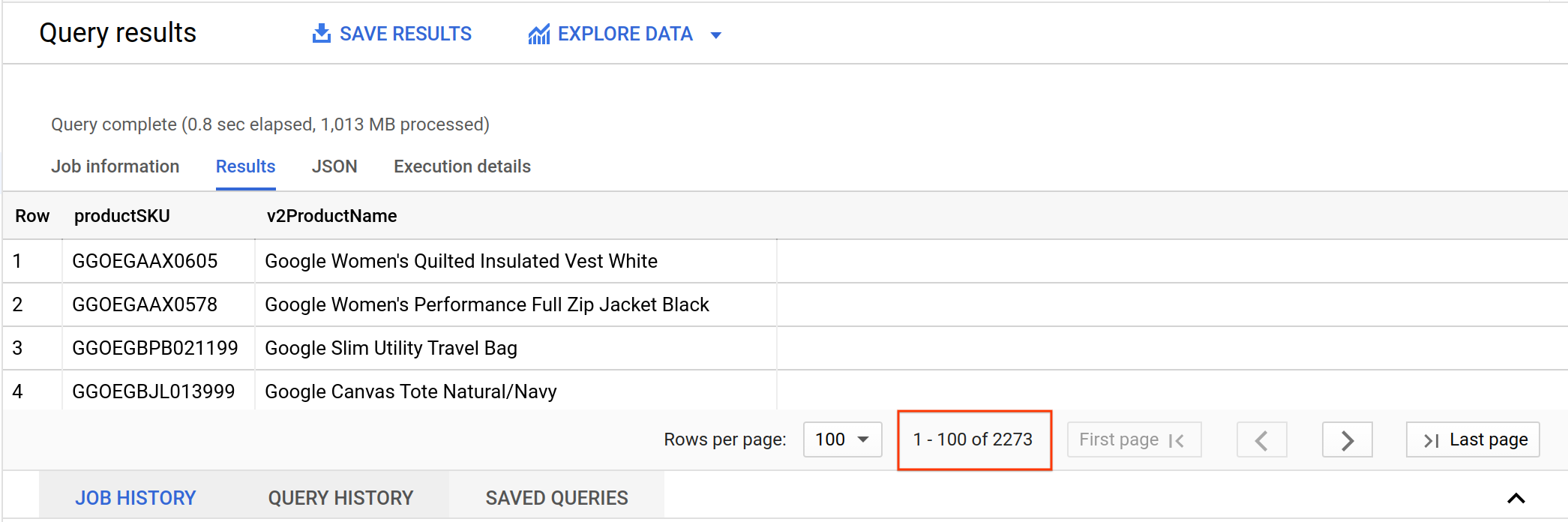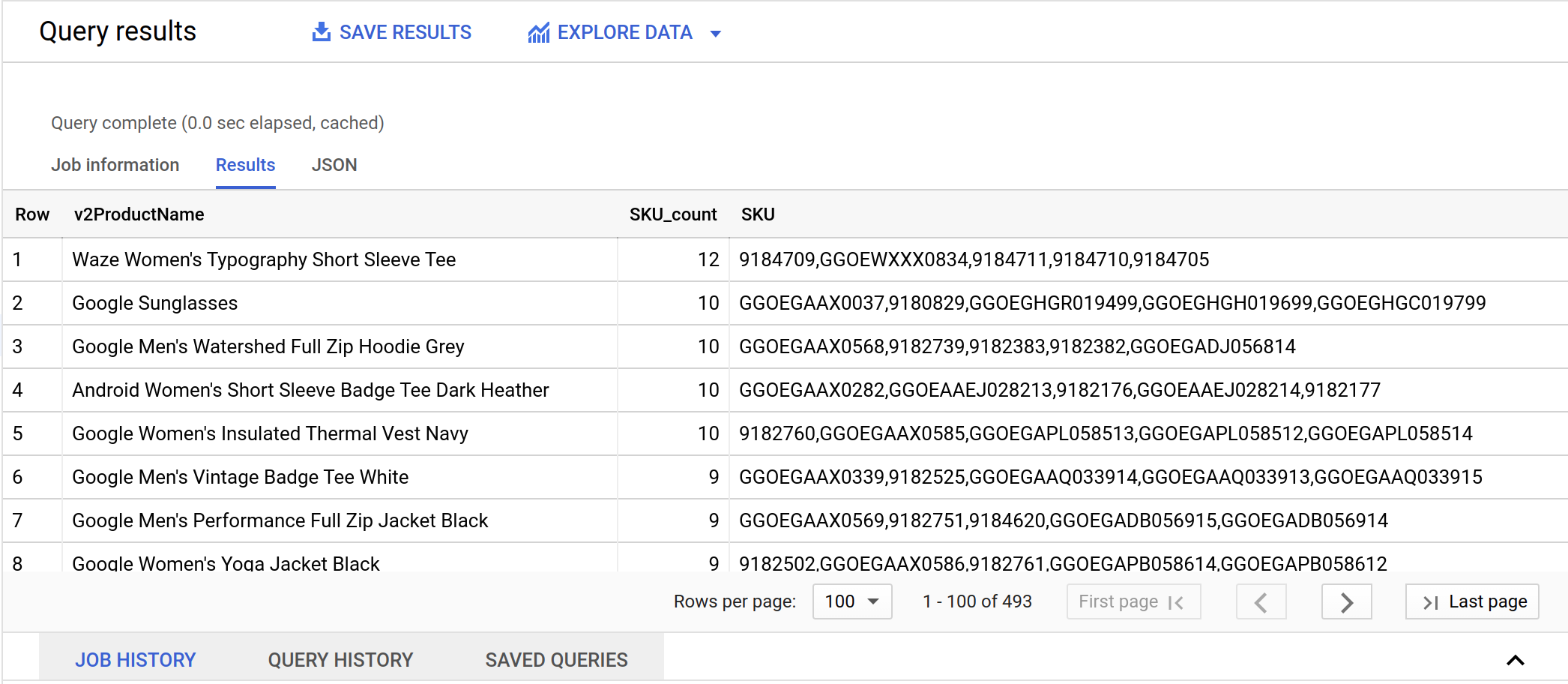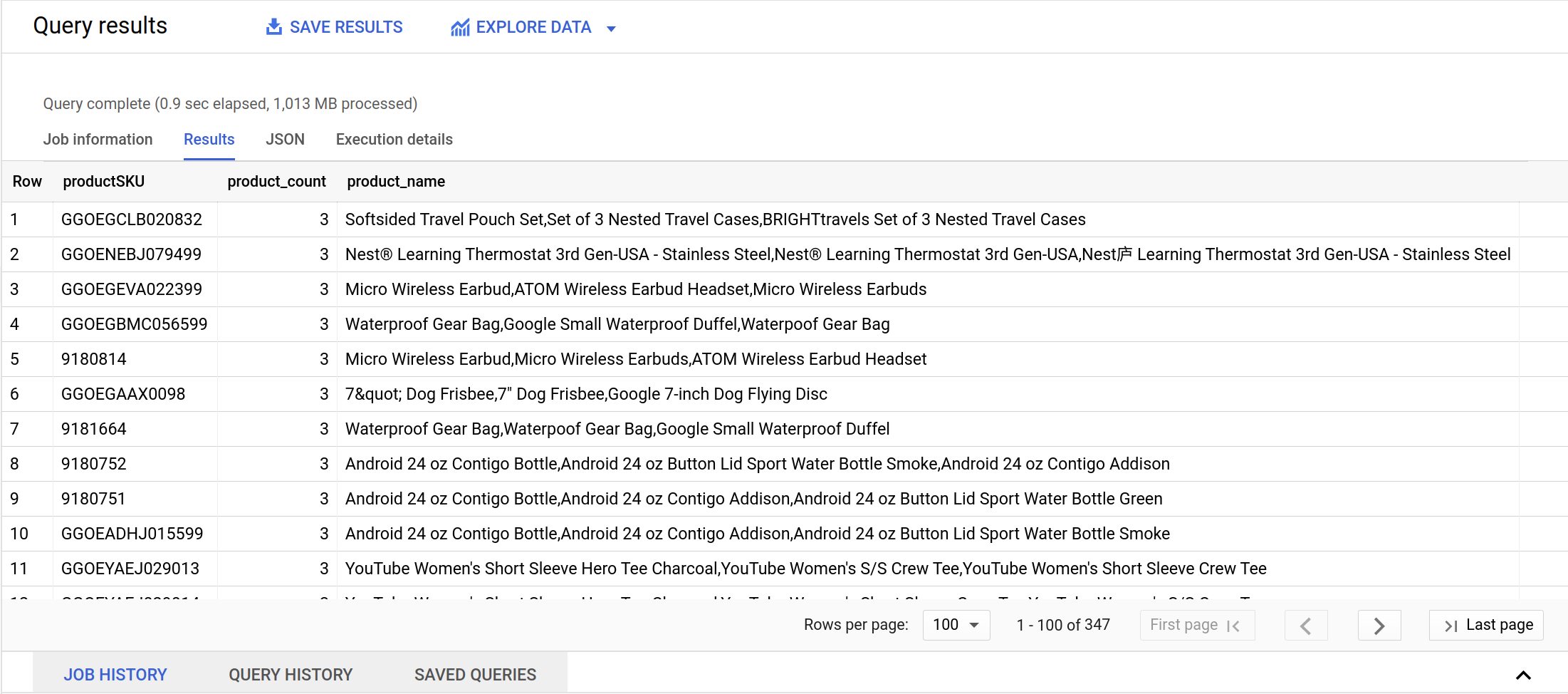Checkpoints
Create a new dataset
/ 25
Identify a key field in your ecommerce dataset
/ 25
Pitfall: non-unique key
/ 25
Join pitfall solution
/ 25
Troubleshooting and Solving Data Join Pitfalls
- GSP412
- Overview
- Setup and requirements
- Task 1. Create a new dataset to store your tables
- Task 2. Pin the lab project in BigQuery
- Task 3. Examine the fields
- Task 4. Identify a key field in your ecommerce dataset
- Task 5. Pitfall: non-unique key
- Task 6. Join pitfall solution: use distinct SKUs before joining
- Congratulations!
GSP412
Overview
BigQuery is Google's fully managed, NoOps, low cost analytics database. With BigQuery you can query terabytes and terabytes of data without having any infrastructure to manage or needing a database administrator. BigQuery uses SQL and can take advantage of the pay-as-you-go model. BigQuery allows you to focus on analyzing data to find meaningful insights.
Joining data tables can provide meaningful insight into your dataset. However, when you join your data there are common pitfalls that could corrupt your results. This lab focuses on avoiding those pitfalls. Types of joins:
- Cross join: combines each row of the first dataset with each row of the second dataset, where every combination is represented in the output.
- Inner join: requires that key values exist in both tables for the records to appear in the results table. Records appear in the merge only if there are matches in both tables for the key values.
- Left join: Each row in the left table appears in the results, regardless of whether there are matches in the right table.
- Right join: the reverse of a left join. Each row in the right table appears in the results, regardless of whether there are matches in the left table.
For more information about joins, refer to the Join Page.
The dataset you'll use is an ecommerce dataset that has millions of Google Analytics records for the Google Merchandise Store loaded into BigQuery. You have a copy of that dataset for this lab and will explore the available fields and row for insights.
For syntax information to help you follow and update the queries, see Standard SQL Query Syntax.
What you'll do
In this lab, you learn how to:
- Use BigQuery to explore and troubleshoot duplicate rows in a dataset.
- Create joins between data tables.
- Choose between different join types.
Setup and requirements
Before you click the Start Lab button
Read these instructions. Labs are timed and you cannot pause them. The timer, which starts when you click Start Lab, shows how long Google Cloud resources will be made available to you.
This hands-on lab lets you do the lab activities yourself in a real cloud environment, not in a simulation or demo environment. It does so by giving you new, temporary credentials that you use to sign in and access Google Cloud for the duration of the lab.
To complete this lab, you need:
- Access to a standard internet browser (Chrome browser recommended).
- Time to complete the lab---remember, once you start, you cannot pause a lab.
How to start your lab and sign in to the Google Cloud console
-
Click the Start Lab button. If you need to pay for the lab, a pop-up opens for you to select your payment method. On the left is the Lab Details panel with the following:
- The Open Google Cloud console button
- Time remaining
- The temporary credentials that you must use for this lab
- Other information, if needed, to step through this lab
-
Click Open Google Cloud console (or right-click and select Open Link in Incognito Window if you are running the Chrome browser).
The lab spins up resources, and then opens another tab that shows the Sign in page.
Tip: Arrange the tabs in separate windows, side-by-side.
Note: If you see the Choose an account dialog, click Use Another Account. -
If necessary, copy the Username below and paste it into the Sign in dialog.
{{{user_0.username | "Username"}}} You can also find the Username in the Lab Details panel.
-
Click Next.
-
Copy the Password below and paste it into the Welcome dialog.
{{{user_0.password | "Password"}}} You can also find the Password in the Lab Details panel.
-
Click Next.
Important: You must use the credentials the lab provides you. Do not use your Google Cloud account credentials. Note: Using your own Google Cloud account for this lab may incur extra charges. -
Click through the subsequent pages:
- Accept the terms and conditions.
- Do not add recovery options or two-factor authentication (because this is a temporary account).
- Do not sign up for free trials.
After a few moments, the Google Cloud console opens in this tab.

Open the BigQuery console
- In the Google Cloud Console, select Navigation menu > BigQuery.
The Welcome to BigQuery in the Cloud Console message box opens. This message box provides a link to the quickstart guide and the release notes.
- Click Done.
The BigQuery console opens.
Task 1. Create a new dataset to store your tables
In your BigQuery project, create a new dataset titled ecommerce.
- Click the three dots next to your Project ID and select Create dataset.
The Create dataset dialog opens.
-
Set the dataset ID to
ecommerce. -
Leave the other options at their default values, and click Create dataset.
In the left pane, you see an ecommerce table listed under your project.
Click Check my progress to verify the objective.
Task 2. Pin the lab project in BigQuery
Scenario: Your team provides you with a new dataset on the inventory stock levels for each of your products for sale on your ecommerce website. You want to become familiar with the products on the website and the fields you could use to potentially join on to other datasets.
The project with the new dataset is data-to-insights.
- Click Navigation menu
> BigQuery.
The Welcome to BigQuery in the Cloud Console message box opens.
-
Click Done.
-
BigQuery public datasets are not displayed by default. To open the public datasets project, copy data-to-insights.
-
Click + Add > Star a project by name then paste the data-to-insights name.
-
Click Star.
The data-to-insights project is listed in the Explorer section.
Task 3. Examine the fields
Next, get familiar with the products and fields on the website you can use to create queries to analyze the dataset.
-
In the left pane in the Resources section, navigate to
data-to-insights>ecommerce>all_sessions_raw. -
On the right, under the Query editor, click the Schema tab to see the Fields and information about each field.
Task 4. Identify a key field in your ecommerce dataset
Examine the products and fields further. You want to become familiar with the products on the website and the fields you could use to potentially join on to other datasets.
Examine the records
In this section you find how many product names and product SKUs are on your website and whether either one of those fields is unique.
- Find how many product names and product SKUs are on the website. Copy and Paste the below query in bigquery EDITOR:
- Click Run.
Look at the pagination results in the console for the total number of records returned.
But...do the results mean that there are that many unique product SKUs? One of the first queries you will run as a data analyst is looking at the uniqueness of your data values.
- Clear the previous query and run the below query to list the number of distinct SKUs are listed using
DISTINCT:
Examine the relationship between SKU & Name
Now determine which products have more than one SKU and which SKUs have more than one Product Name.
- Clear the previous query and run the below query to determine if some product names have more than one SKU. The use of the STRING_AGG() function to aggregate all the product SKUs that are associated with one product name into comma separated values.
- Click Run.
Results:
The ecommerce website catalog shows that each product name may have multiple options (size, color) -- which are sold as separate SKUs.
So you have seen that 1 Product can have 12 SKUs. What about 1 SKU? Should it be allowed to belong to more than 1 product?
- Clear the previous query and run the below query to find out:
You will see why this many-to-many data relationship will be an issue in the next section.
Click Check my progress to verify the objective.
Task 5. Pitfall: non-unique key
In inventory tracking, a SKU is designed to uniquely identify one and only one product. For us, it will be the basis of your JOIN condition when you lookup information from other tables. Having a non-unique key can cause serious data issues as you will see.
-
Write a query to identify all the product names for the SKU
'GGOEGPJC019099'.
Possible solution:
- Click Run.
|
v2ProductName |
productSKU |
|
7" Dog Frisbee |
GGOEGPJC019099 |
|
7" Dog Frisbee |
GGOEGPJC019099 |
|
Google 7-inch Dog Flying Disc Blue |
GGOEGPJC019099 |
From the query results, it looks like there are three different names for the same product. In this example, there is a special character in one name and a slightly different name for another:
Joining website data against your product inventory list
Now see the impact of joining on a dataset with multiple products for a single SKU. First explore the product inventory dataset (the products table) to see if this SKU is unique there.
- Clear the previous query and run the below query:
Join pitfall: Unintentional many-to-one SKU relationship
You now have two datasets: one for inventory stock level and the other for our website analytics. JOIN the inventory dataset against your website product names and SKUs so you can have the inventory stock level associated with each product for sale on the website.
- Clear the previous query and run the below query:
Next, expand our previous query to simply SUM the inventory available by product.
- Clear the previous query and run the below query:
Oh no! It is 154 x 3 = 462 or triple counting the inventory! This is called an unintentional cross join (a topic that will be revisited later).
Click Check my progress to verify the objective.
Task 6. Join pitfall solution: use distinct SKUs before joining
What are the options to solve your triple counting dilemma? First you need to only select distinct SKUs from the website before joining on other datasets.
You know that there can be more than one product name (like 7" Dog Frisbee) that can share a single SKU.
- Gather all the possible names into an array:
Now instead of having a row for every Product Name, you only have a row for each unique SKU.
- If you wanted to deduplicate the product names, you could even LIMIT the array like so:
Join pitfall: losing data records after a join
Now you're ready to join against your product inventory dataset again.
- Clear the previous query and run the below query:
It seems 819 SKUs were lost after joining the datasets Investigate by adding more specificity in your fields (one SKU column from each dataset):
- Clear the previous query and run the below query:
It appears the SKUs are present in both of those datasets after the join for these 1,090 records. How can you find the missing records?
Join pitfall solution: selecting the correct join type and filtering for NULL
The default JOIN type is an INNER JOIN which returns records only if there is a SKU match on both the left and the right tables that are joined.
- Rewrite the previous query to use a different join type to include all records from the website table, regardless of whether there is a match on a product inventory SKU record. Join type options: INNER JOIN, LEFT JOIN, RIGHT JOIN, FULL JOIN, CROSS JOIN.
Possible solution:
- Click Run.
You have successfully used a LEFT JOIN to return all of the original 1,909 website SKUs in your results.
How many SKUs are missing from your product inventory set?
- Write a query to filter on NULL values from the inventory table.
Possible solution:
- Click Run.
Question: How many products are missing?
Answer: 819 products are missing (SKU IS NULL) from your product inventory dataset.
- Clear the previous query and run the below query to confirm using one of the specific SKUs from the website dataset:
Now, what about the reverse situation? Are there any products in the product inventory dataset but missing from the website?
- Write a query using a different join type to investigate.
Possible solution:
- Click Run.
Answer: Yes. There are two product SKUs missing from the website dataset
Next, add more fields from the product inventory dataset for more details.
- Clear the previous query and run the below query:
Why would the below products be missing from the ecommerce website dataset?
|
website_SKU |
SKU |
name |
orderedQuantity |
stockLevel |
restockingLeadTime |
sentimentScore |
sentimentMagnitude |
|
null |
GGOBJGOWUSG69402 |
USB wired soundbar - in store only |
10 |
15 |
2 |
1.0 |
1.0 |
|
null |
GGADFBSBKS42347 |
PC gaming speakers |
0 |
100 |
1 |
null |
null |
Possible answers:
- One new product (no orders, no sentimentScore) and one product that is "in store only"
- Another is a new product with 0 orders
Why would the new product not show up on your website dataset?
- The website dataset is past order transactions by customers brand new products which have never been sold won't show up in web analytics until they're viewed or purchased.
What if you wanted one query that listed all products missing from either the website or inventory?
- Write a query using a different join type.
Possible solution:
- Click Run.
You have your 819 + 2 = 821 product SKUs.
LEFT JOIN + RIGHT JOIN = FULL JOIN which returns all records from both tables regardless of matching join keys. You then filter out where you have mismatches on either side
Join pitfall: unintentional cross join
Not knowing the relationship between data table keys (1:1, 1:N, N:N) can return unexpected results and also significantly reduce query performance.
The last join type is the CROSS JOIN.
Create a new table with a site-wide discount percent that you want applied across products in the Clearance category.
- Clear the previous query and run the below query:
In the left pane, site_wide_promotion is now listed in the Resource section under your project and dataset.
- Clear the previous query and run the below query to find out how many products are in clearance:
See the impact of unintentionally adding more than one record in the discount table.
- Clear the previous query and run the below query to insert two more records into the promotion table:
Next, view the data values in the promotion table.
- Clear the previous query and run the below query:
How many records were returned?
Answer: 3
What happens when you apply the discount again across all 82 clearance products?
- Clear the previous query and run the below query:
How many products are returned?
Answer: Instead of 82, you now have 246 returned which is more records than your original table started with.
Now investigate the underlying cause by examining one product SKU.
- Clear the previous query and run the below query:
What was the impact of the CROSS JOIN?
Answer: Since there are 3 discount codes to cross join on, you are multiplying the original dataset by 3.
The solution is to know your data relationships before you join and don't assume keys are unique.
Click Check my progress to verify the objective.
Congratulations!
You've concluded this lab and worked through some serious SQL join pitfalls by identifying duplicate records and knowing when to use each type of JOIN. Nice work!
Next steps / Learn more
- Have a Google Analytics account and want to query your own datasets in BigQuery? Follow this export guide.
- Learn more about best practices that provide guidance on Optimizing Query Computation.
- If you want to practice with more SQL syntax for JOINS, check out the BigQuery JOIN documentation.
- Check out these labs:
Google Cloud training and certification
...helps you make the most of Google Cloud technologies. Our classes include technical skills and best practices to help you get up to speed quickly and continue your learning journey. We offer fundamental to advanced level training, with on-demand, live, and virtual options to suit your busy schedule. Certifications help you validate and prove your skill and expertise in Google Cloud technologies.
Manual Last Updated February 03, 2024
Lab Last Tested September 20, 2023
Copyright 2024 Google LLC All rights reserved. Google and the Google logo are trademarks of Google LLC. All other company and product names may be trademarks of the respective companies with which they are associated.