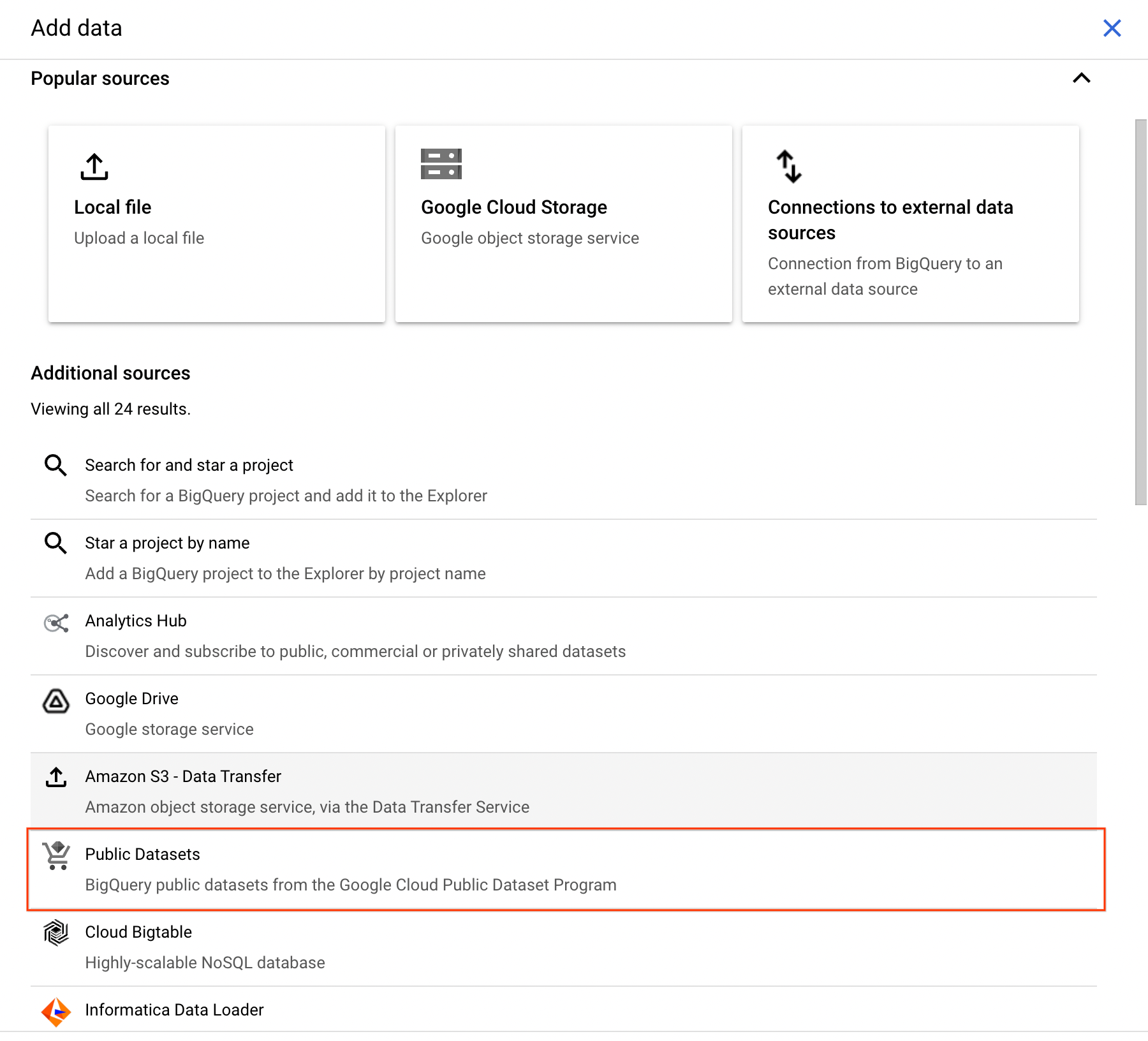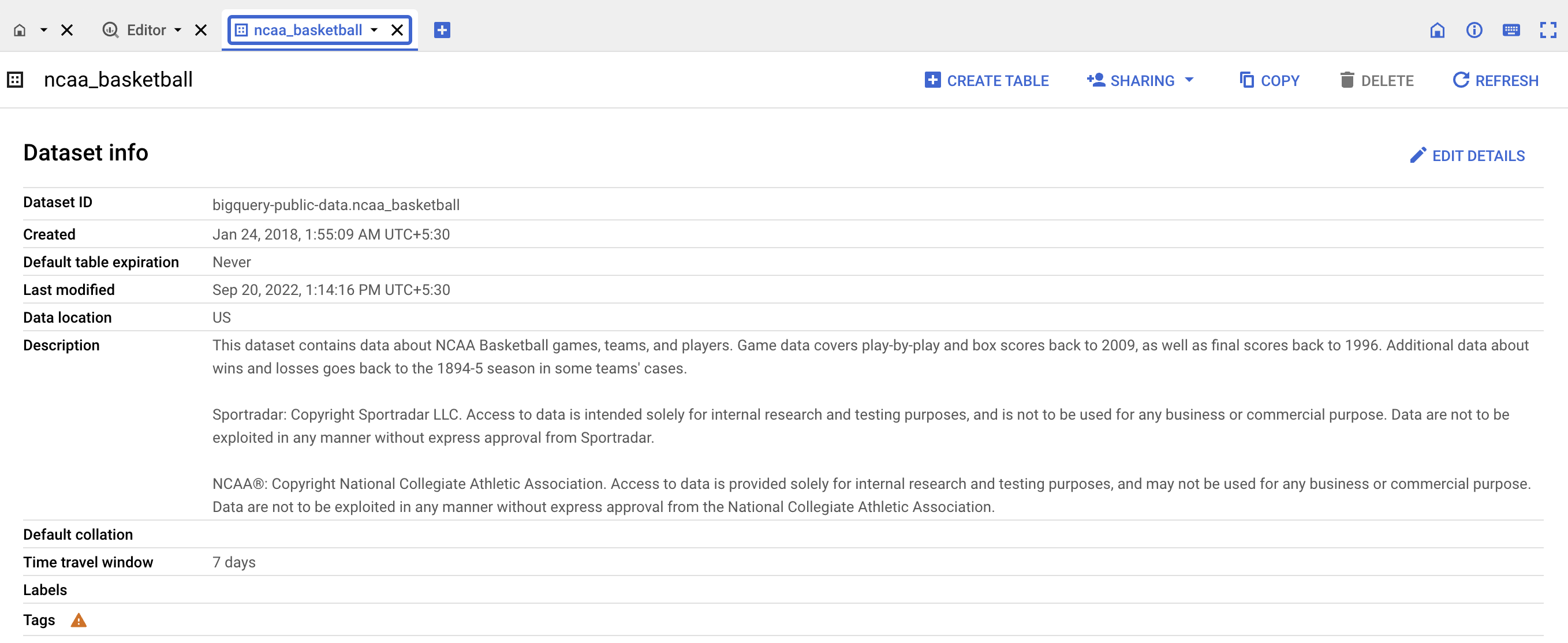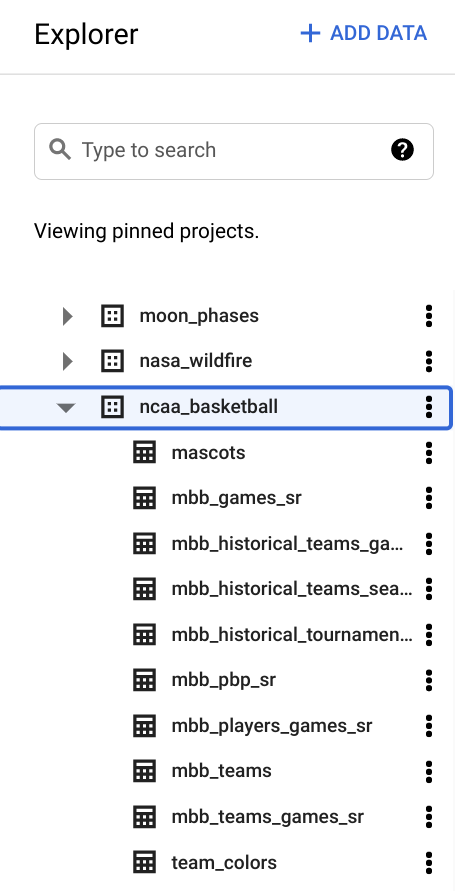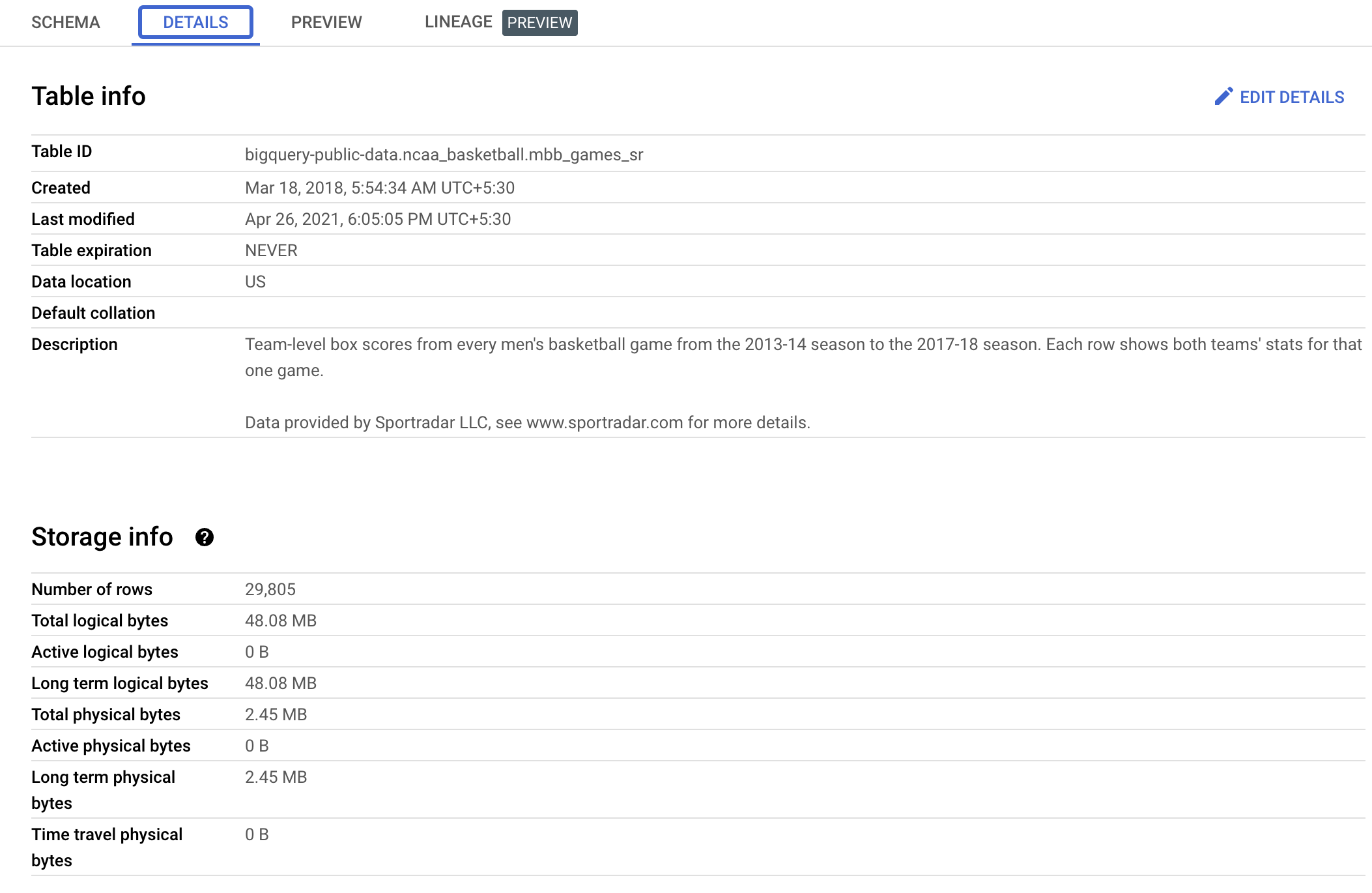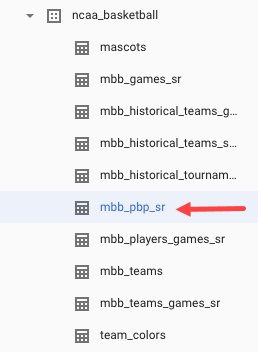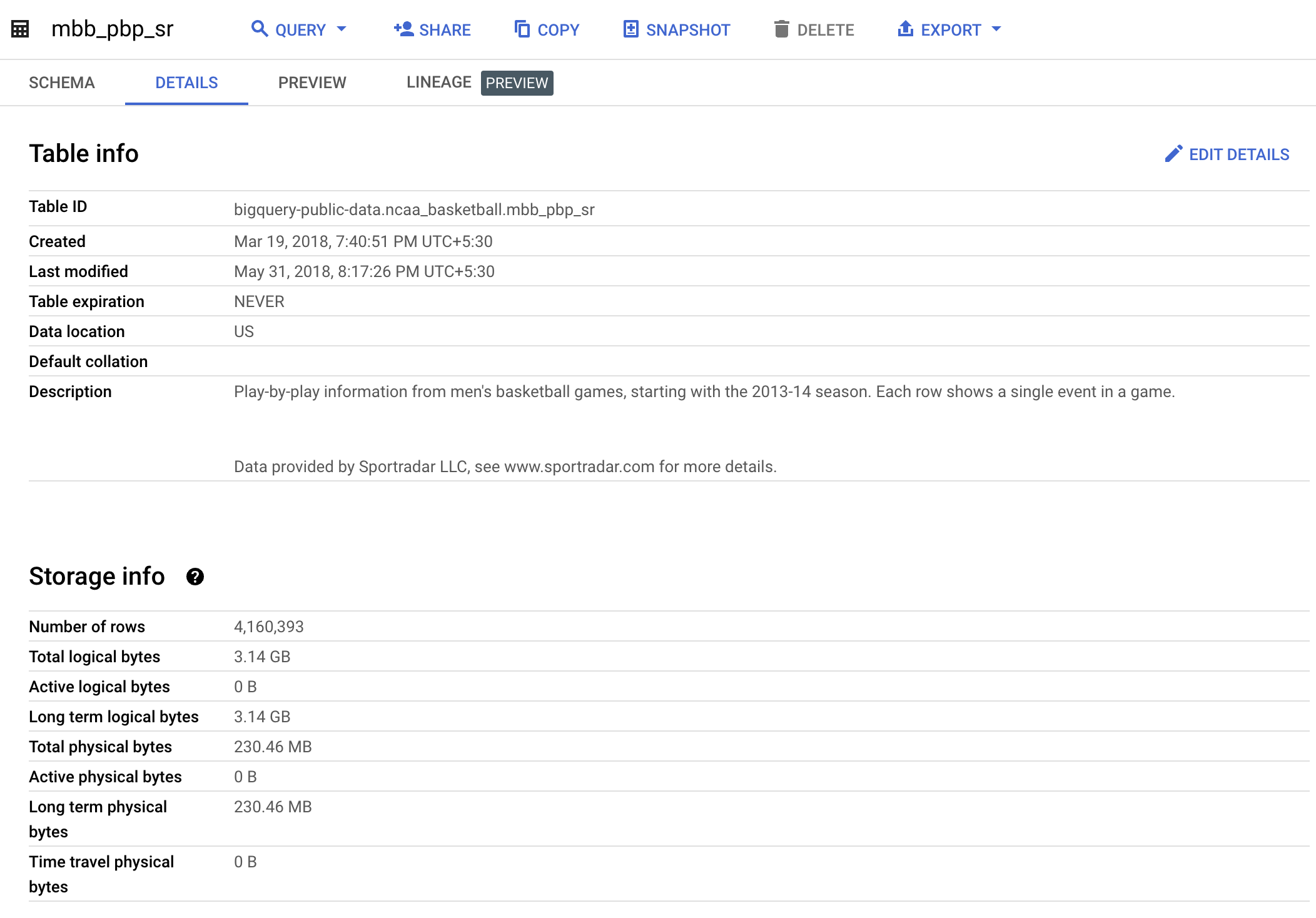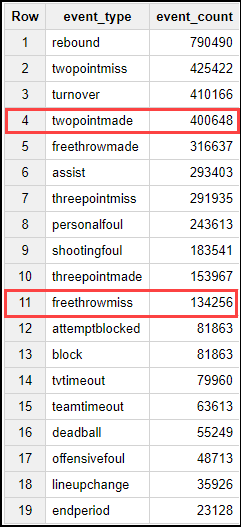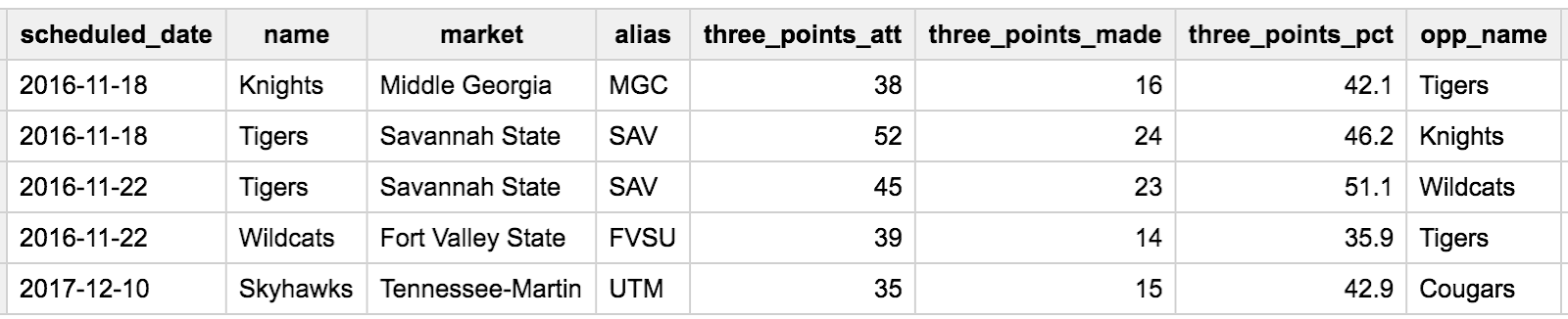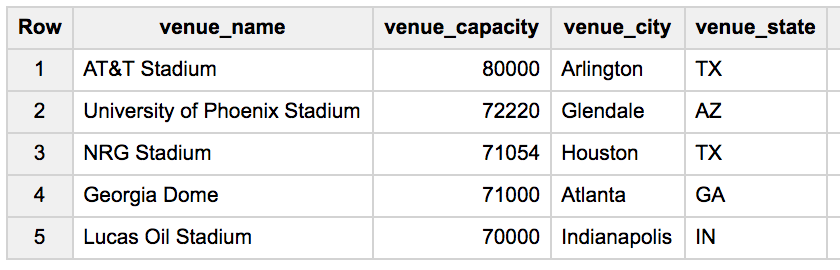Checkpoints
Writing queries
/ 20
Query 1
/ 20
Query 2
/ 20
Query 3
/ 20
Query 4
/ 20
Exploring NCAA Data with BigQuery
GSP160
Overview
BigQuery is Google's fully managed, NoOps, low cost analytics database. With BigQuery you can query terabytes and terabytes of data without managing infrastructure or needing a database administrator. BigQuery uses SQL and takes advantage of the pay-as-you-go model. BigQuery allows you to focus on analyzing data to find meaningful insights.
We have a newly available dataset for NCAA Basketball games, teams, and players. The game data covers play-by-play and box scores back to 2009, as well as final scores back to 1996. Additional data about wins and losses goes back to the 1894-5 season in some teams' cases.
In this lab we will find and query the NCAA dataset using BigQuery.
What you'll learn
- Using BigQuery
- Query the NCAA Public Dataset
- Writing and executing queries
What you'll need
Setup and requirements
Before you click the Start Lab button
Read these instructions. Labs are timed and you cannot pause them. The timer, which starts when you click Start Lab, shows how long Google Cloud resources will be made available to you.
This hands-on lab lets you do the lab activities yourself in a real cloud environment, not in a simulation or demo environment. It does so by giving you new, temporary credentials that you use to sign in and access Google Cloud for the duration of the lab.
To complete this lab, you need:
- Access to a standard internet browser (Chrome browser recommended).
- Time to complete the lab---remember, once you start, you cannot pause a lab.
How to start your lab and sign in to the Google Cloud console
-
Click the Start Lab button. If you need to pay for the lab, a pop-up opens for you to select your payment method. On the left is the Lab Details panel with the following:
- The Open Google Cloud console button
- Time remaining
- The temporary credentials that you must use for this lab
- Other information, if needed, to step through this lab
-
Click Open Google Cloud console (or right-click and select Open Link in Incognito Window if you are running the Chrome browser).
The lab spins up resources, and then opens another tab that shows the Sign in page.
Tip: Arrange the tabs in separate windows, side-by-side.
Note: If you see the Choose an account dialog, click Use Another Account. -
If necessary, copy the Username below and paste it into the Sign in dialog.
{{{user_0.username | "Username"}}} You can also find the Username in the Lab Details panel.
-
Click Next.
-
Copy the Password below and paste it into the Welcome dialog.
{{{user_0.password | "Password"}}} You can also find the Password in the Lab Details panel.
-
Click Next.
Important: You must use the credentials the lab provides you. Do not use your Google Cloud account credentials. Note: Using your own Google Cloud account for this lab may incur extra charges. -
Click through the subsequent pages:
- Accept the terms and conditions.
- Do not add recovery options or two-factor authentication (because this is a temporary account).
- Do not sign up for free trials.
After a few moments, the Google Cloud console opens in this tab.

Open the BigQuery console
- In the Google Cloud Console, select Navigation menu > BigQuery.
The Welcome to BigQuery in the Cloud Console message box opens. This message box provides a link to the quickstart guide and the release notes.
- Click Done.
The BigQuery console opens.
BigQuery opens, but there's nothing in here! Luckily, there are tons of Open Datasets available in BigQuery for you to query, and of course you can upload your own data, which you'll do in the next section.
Task 1. Find the NCAA public dataset in BigQuery
In this section, you pull in some public data so you can practice running SQL commands in BigQuery.
- Click on the + ADD then select Public Datasets:
-
Type
ncaa basketballin the search bar and press Enter. -
Click on the NCAA Basketball tile, then View Dataset.
bigquery-public-data added to the Explorer panel, opened to ncaa_basketball
-
If
bigquery-public-datais not present in explorer panel, click on the + ADD then select Star a project by name. -
Type
bigquery-public-dataand click STAR . -
Click on the bigquery-public-data > ncaa basketball to view the tables you can explore.
-
Click on mbb_games_sr (men's NCAA game results table) and then click the Preview tab to see sample rows of data. Click the Details tab to get metadata about the table.
-
Click the Details tab to get metadata about the table.
Question: How many games does the dataset contain? How big is the table?
Answer: The table is about 50 MB and there are over 29k games for us to explore.
Question: But how many individual plays can we analyze?
Hint:
- Click on the mbb_pbp_sr (play-by-play) dataset.
- Then click Details.
Answer: Over 4 million individual play basketball.
Let’s write some SQL to see what types of plays are there for us to explore.
Task 2. Writing queries
What types of basketball play events are there?
-
Click "+" (Compose New Query) icon.
-
Copy and paste the below query into the editor:
- Now click Run.
Looking at your results, how many historical shots were TWOPOINTMADE or FREETHROWMISS?
Click Check my progress to verify the objective.
Task 3. Fun queries to run
Which 5 games featured the most three point shots made? How accurate were all the attempts?
- Click "+" (Compose New Query) icon and add in the below query:
- Click Run.
Wow! The Tigers made over 50% of their three point shots on 11-22-2016.
Click Check my progress to verify the objective.
Which 5 basketball venues have the highest seating capacity?
- Click "+" (Compose New Query) icon and add the below query:
- Click Run.
Imagine taking a shot with 80,000 people watching you!
Click Check my progress to verify the objective.
Which teams played in the highest scoring game since 2010?
- Click "+" (Compose New Query) icon and add the below query:
- Click Run.
The Bulldogs and Terriers played in a game that scored 258 total points!
Click Check my progress to verify the objective.
Since 2015, what was the biggest difference in final score for a National Championship?
- Click "+" (Compose New Query) icon and add the below query:
- Click Run.
The finals games are surprisingly close! The biggest difference was in 2018 with a delta of 17 points.
Click Check my progress to verify the objective.
Congratulations!
You've learned how to query the NCAA basketball dataset inside of BigQuery. We encourage you to modify the above queries and write your own to further your understanding. Looking for more NCAA query practice? Checkout the GitHub repo here.
Finish your quest
Continue your quest with Google Cloud Solutions ll: Data and Machine Learning or NCAA® March Madness®: Bracketology with Google Cloud. A quest is a series of related labs that form a learning path. Completing a quest earns you a badge to recognize your achievement. You can make your badge or badges public and link to them in your online resume or social media account. Enroll in any quest that contains this lab and get immediate completion credit. See the Google Cloud Skills Boost catalog to see all available quests.
Take your next lab
Next steps / learn more
- Check out the BigQuery subreddit for how others are using BigQuery today.
- Find open datasets available in BigQuery and other interesting topics like Analyze data with Looker Studio.
Google Cloud training and certification
...helps you make the most of Google Cloud technologies. Our classes include technical skills and best practices to help you get up to speed quickly and continue your learning journey. We offer fundamental to advanced level training, with on-demand, live, and virtual options to suit your busy schedule. Certifications help you validate and prove your skill and expertise in Google Cloud technologies.
Manual Last Updated October 17, 2023
Lab Last Tested October 17, 2023
Copyright 2024 Google LLC All rights reserved. Google and the Google logo are trademarks of Google LLC. All other company and product names may be trademarks of the respective companies with which they are associated.